Compliance
There are many guidelines and rules to comply with accessibility standards. However, it's essential to focus on the quality of the experience, not just compliance with guidelines.
Who is the W3C?
The World Wide Web Consortium (W3C) is the main international governing body for the world wide web and web accessibility. The W3C develops web principles and standards to optimize the web experience for all users. They operate on two main principles:
- Web for all: Make all benefits of the Web available to all people, regardless of hardware, software, infrastructure, language, location, or ability.
- Web on everything: Ensure that all devices can access the Web efficiently and effectively.
The W3C publishes the Web Content Accessibility Guidelines (WCAG), typically pronounced "W-Cag" or "Wee-Cag." The current version, released in October 2022, is version 2.2 and is comprised of four main principles.
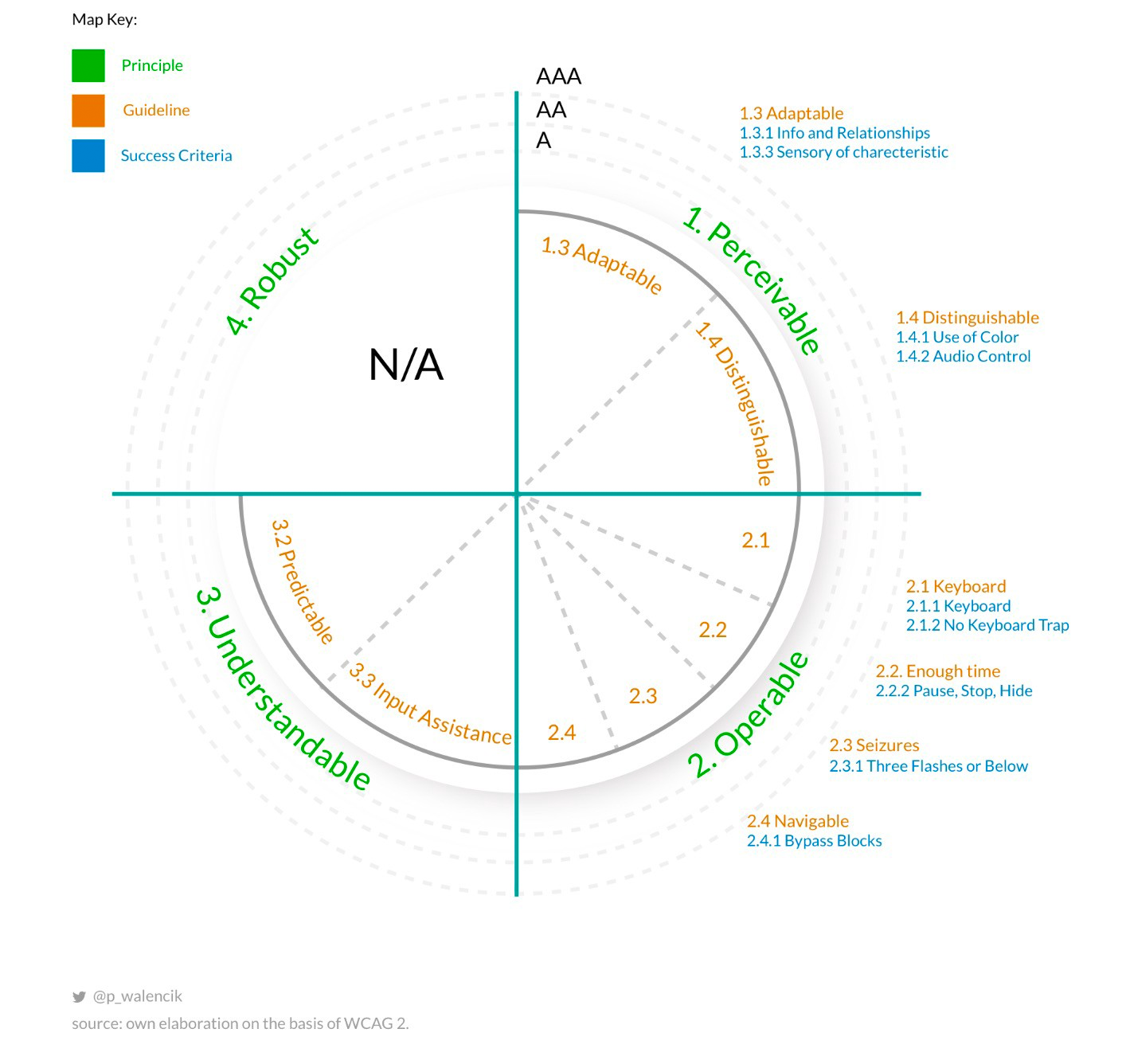
Principles of Accessibility
- Perceivable - Available through sight, hearing, or touch.
- Operable - Compatible with keyboard or mouse.
- Understandable - User-friendly, easy to comprehend.
- Robust - Works across browsers, assistive technologies, mobile devices, old devices/browsers, etc.
Levels
The above criteria are further divided into three levels, which build on each other. So to comply with Level AA, you must also comply with level A.
- Level A -- Minimum (this must be satisfied)
- Level AA -- Mid-range (This should be satisfied)
- Level AAA -- Maximum (this may be satisfied)
WCAG 2.2 Guidelines
Link is also available on the Resources page.
Web Content Accessibility Guidelines (WCAG) 2.2
WCAG 2.2 Map: Infographic (PDF download)
A11y Checklist by WebAIM
Link is also available on the Resources page.
Accessibility Checkers & Tools
Accessibility checkers are great and should be used frequently during the development process. However, they can offer a false sense of security. They are not a substitute for real users and can often provide irrelevant feedback.
The checker we will use in this course is Axe, which is a Chrome Extension.
axe Accessibility Testing (download Chrome extension)
It can be set to review local files by following the below instructions:
- After installing Axe, navigate to the Chrome Settings page.
- Click on the hamburger menu and select the Extension option.
- Locate the Axe extension and click on Details
- Turn on the "Allow access to file URLs" option