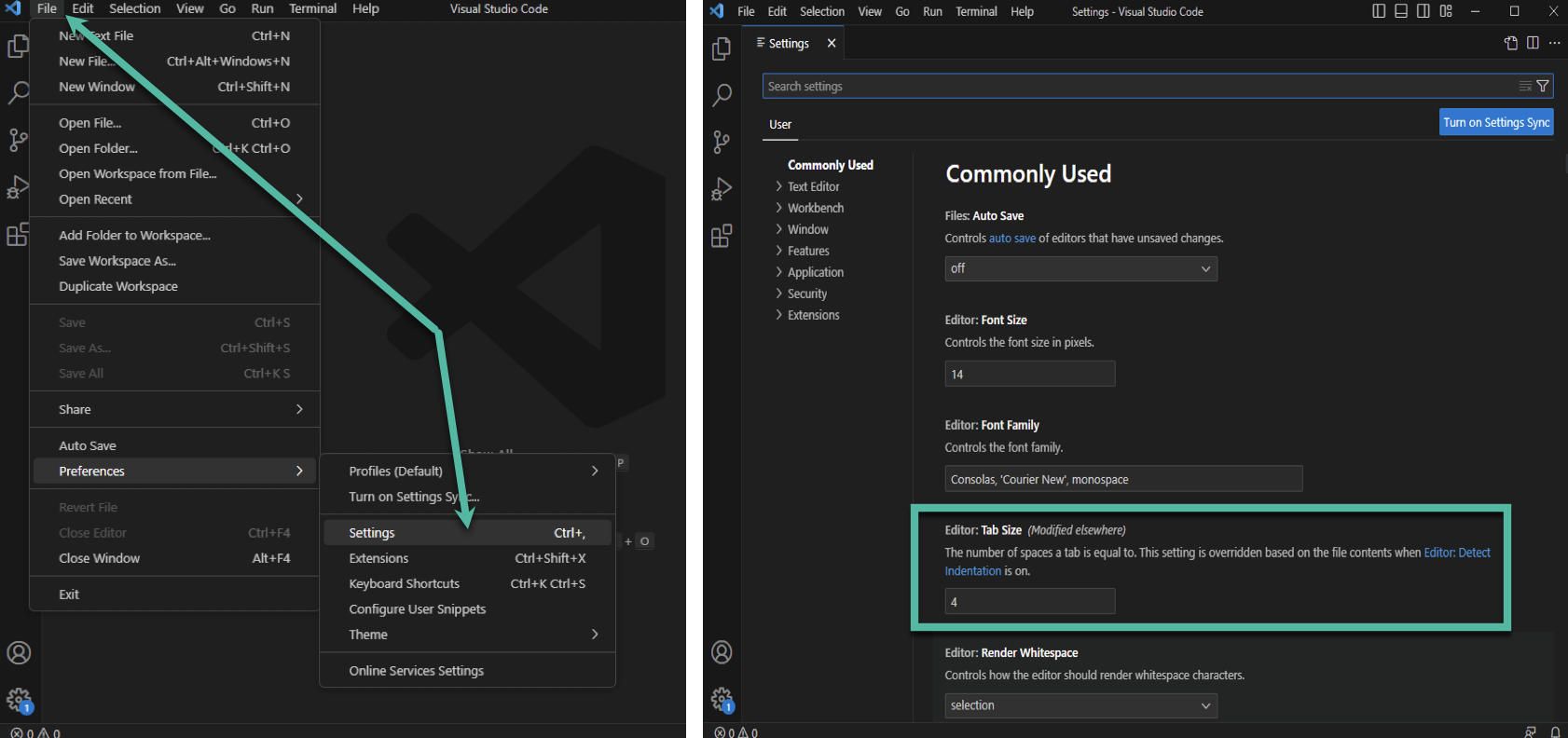Coding Standards
1. HTML Structure
The HTML document must use the following structure. You can copy the HTML Starter Code. Anything less than this is a coding standard violation. Make sure all attributes are included, as are all elements, and comments.
- The first line of all html document's is the doctype
- The
htmlopening tag needs to have thelangattribute set to "en" - The
headmust have atitleelement, and ametaelement - The
metaelement must have thecharsetattribute set to "utf-8" - The
bodyelement must have aheader,main, andfooterelement
Example: HTML Structure
Correct HTML Structure
<!DOCTYPE html>
<!--
Author: firstName lastName
Date: mm/dd/yyyy
-->
<html lang="en">
<head>
<meta charset="utf-8">
<title>Title goes here</title>
</head>
<body>
<header>
</header>
<main>
</main>
<footer>
</footer>
</body>
</html>
2. Comments
Comments (name and date) on each HTML and CSS page are required
Example: HTML Comments
Correct HTML Structure
<!--
Author: firstName lastName
Date: mm/dd/yyyy
-->
Correct CSS Comments
/*
firstName lastName
mm/dd/yyyy
*/
3. Blank lines
Opening <header>, <nav>, <main>, <section>, <article>, <aside>, <footer>,<div>, and <body> tags begin on a new line and with a blank line above them. This improves legibility.
Example: Blank lines in HTML
Correct - Blank lines above
<header>, <main>, <footer>, and <body>
<html lang="en">
<head>
<meta charset="utf-8">
<title>Title goes here</title>
</head>
<body>
<header>
</header>
<main>
<article>
</article>
<aside>
</aside>
</main>
<footer>
</footer>
</body>
</html>
Incorrect - Missing Blank lines above
<header>, <main>, <footer>, and <body>
<html lang="en">
<head>
<meta charset="utf-8">
<title>Title goes here</title>
</head>
<body>
<header>
</header>
<main>
</main>
<footer>
</footer>
</body>
</html>
4. Indentation
Each nested element must be indented by four spaces. You can configure your text editor to have the tab key insert four spaces. This improves legibility.
The only exception is the <head> and <body> elements do not need to be indented within the <html> element.
5. Lowercase letters
Lower case letters must be used for all elements and attributes. Look at some of the correct and incorrect example below. Make sure you're evaluating the difference between an element, an attribute, and a selector (CSS).
Example: Case of HTML, HTML Attributes, & CSS
Correct - HTML tags all lowercase
<head></head>
<header></header>
<body></body>
<Head></Head>
<HEADER></HEADER>
<bODy></bODy>
Correct - HTML attributes all lowercase
<html lang="en">
<body id="rightContent">
<p class="price">
<html Lang="en">
<body ID="rightContent">
<p cLaSS="price">
Correct - CSS selectors, properties, and values all lowercase
section {property: value}
body {property: value}
h1 {property: value}
Section {Property: Value}
BODY {property: value}
HI {property: value}
6. Two-sided elements
All two-side elements must be closed. All elements that contain content are considered two sided elements and must have an associated closing tag. For example, a paragraph has an opening tag, content in middle, and a closing tag. The correct syntax is: <element>content in the middle</element>
Note: If the HTML validator does not catch the missing closing tag, it is still a coding standard that needs to be followed.
Example: Closing Two-Sided Elements
Correct - Two-sided element properly closed
<p>This is a paragraph with content.</p>
<title>Web Page Title</title>
<li>My list item content</li>
<p>This is a paragraph with content.
<title>Web Page Title
<li>My list item content
7. Closing tag order
HTML tags must be closed in the correct order. All nested tags (child elements) need to be closed in the proper order. Make sure you start an element with the opening tag, create the opening tag of the nested element, close the nested element with a dosing tag, then close the parent element with a closing tag.
Example: Closing Tags
Correct - Tags closed in the correct order"
<div>
<p>The <strong>best</strong> chocolates</p>
<ul>
<li>Dark</li>
<li>Milk</li>
<li>All chocolate from <em>cocoa beans</em> should be on this list</li>
</ul>
</div>
<div>
<p>The <strong>best</p> chocolates</strong>
<ul>
<li>Dark</li>
<li>Milk</li>
<li>All chocolate from <em>cocoa beans</li> should be on this list</em>
</div>
</ul>
8. Attributes values in quotes
All attribute values must be enclosed in quotes. HTML attributes provide additional information about HTML elements and are placed in the opening tag of an HTML element. The attribute may have a value associated with it and must be encapsulated in quotes.
Example: Attribute values
Correct - Attribute values enclosed in quotes
<p id="levelOne">
<span class="price">
<img alt="Leaves blowing in the wind">
<p id=levelOne>
<span class=price>
<img alt=Leaves blowing in the wind>
9. Paragraph use
Block-level elements must not be coded within <p> elements. Nesting block-level elements within paragraph elements disrupts the structural hierarchy and may lead to unpredictable rendering or styling issues in web browsers. It is okay to have inline-element within a paragraph element.
Example: Proper <p> use.
Correct - No block-level elements within a
<p>
<article>
<p>A paragraph inside of an <em>article</em> element. </p>
</article>
<div>
<p>A paragraph inside of a <em>div</em> element.</p>
</div>
<section>
<p>A paragraph inside of a <em>section</em> element.</p>
</section>
<p>
<p>
<article>An <em>article</em> inside a paragraph element is not allowed.</article>
<div>A <em>div</em> inside a paragraph element is not allowed.</div>
<section>A <em>section</em> inside a paragraph element is not allowed.</section>
</p>
10. alt attribute
The alt attribute must be used and contain legible text in all image elements. The text within the alt attribute must fulfill the same function as the image. Not all web users are visual, some are blind, color-blind, or have other vision deficiencies. Therefore images must provide alternative text that describes the purpose of the image as a replacement to communicate the image's intent.
Example: alt attribute text
Correct - Image that conveys mood - alt attribute describes mood, which is the intent of image

<img alt="Colorful umbrellas suspended against a clear blue sky creating a cheerful and whimsical canopy" src="images/colorful_umbrellas.jpg">

<img alt="Umbrellas" src="images/colorful_umbrellas.jpg" >
Correct - Image that informs - alt attribute conveys information, which is the intent of image

<img alt="An americano coffee is 1/3 espresso and 2/3 water" src="images/americano" >

<img alt="americano coffee graphic" src="images/americano.png" >
Correct - Image that performs an action - alt attribute describes action, which is the intent of image
![]()
<img alt="Add new user" src="images/add_user.png">
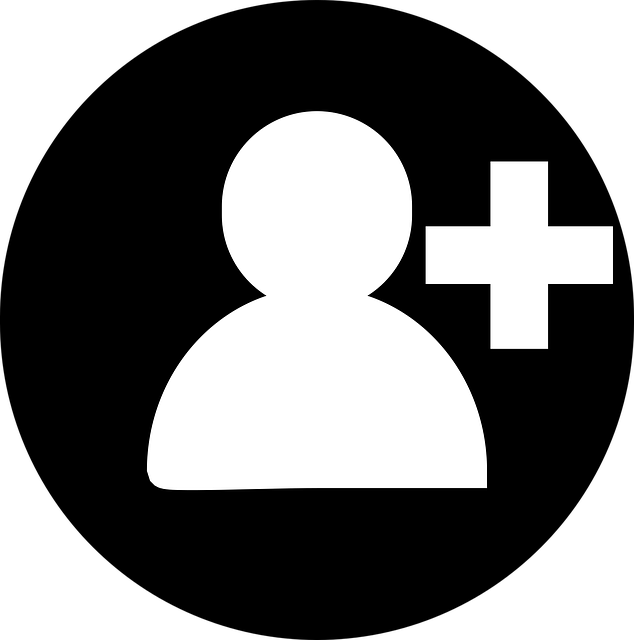
<img alt="head outline with a plus sign" src="images/add_user.png" >
11. Attribute equal sign
No spaces are allowed around the attribute equal sign. Attributes that contain a value need the value set in quotes after an equal sign. Do not add a space after the attribute or after the equal sign.
Example: No spaces around attribute equal sign
Correct - No spaces around attribute equal sign
<p id="levelOne">
<span class="price">
<img alt="An americano coffee is 1/3 espresso and 2/3 water">
<p id ="levelOne">
<span class= "price">
<img alt = "An americano coffee is 1/3 espresso and 2/3 water">
12. Depreciated elements
Depreciated elements and attributes are not allowed. Full list of depreciated HTML elements and attributes.
-
Elements such as,
<big>,<center>,<font>are depreciated and not allowed. -
Attributes such as,
align=,width=,height=are depreciated and not allowed.
13. Pathways
Only use relative paths. Site root pathways and drive letters are not allowed. The below pathways are not allowed:
- Root path: A path starting with a forward slash (
/). - Absolute or directory path: A path starting with a computer directory, i.e.,
C:\UsersorUsers/YourName. - Relative path staring with
./: A path that starts with./indicates the current directory and is not necessary and redundant.
Example: Pathways
Correct - Correct relative paths
<link rel="stylesheet" href="stylesheet/main.css">
<img src="../images/soup.png" alt="Steaming bowl of chicken noodle soup served with crackers and a spoon on a kitchen table">
<a href="index.html">Go Home</a>
<link rel=stylesheet href="/stylesheet/main.css">
<a href="Users/Nick/Desktop/Web Dev/Week 2/index.html">Go Home</a>
<img src="./images/addUser.png" alt="Add new user">
14. id attributes
An id attribute value must be unique in the same HTML document. The id attribute is a global attribute that can be used on any element in the body. However, each id attribute value must be unique for each HTML page and cannot be reused on that page.
Example: id attribute values
Correct - Unique
id attribute values.
<p id="introduction">
<p id="aboutTheOwners">
<p id="conclusion">
id attribute values
<p id="introduction">
<p id="introduction">
15. id, class, name attributes
The id, class, and name attribute values cannot contain spaces.
class Attribute: In the class attribute, spaces indicate a delimited list. Examine the following:
class="menuprices"classvalue with corresponding CSS selector.menuprice
class="menu prices"classvalues with corresponding CSS selectors.menuand.price
id Attribute: Elements can only have one id attribute. Spaces contained in the id attribute are treated by the browser as "non-conforming" since it considers a space as a part of the id's value.
name Attribute: The name attribute is often used in back-end processing and it can be problematic to refer to the name's value if there is a whitespace involved.
Example: id, class, and name attribute values
Correct - No spaces in attribute values.
<p id="introduction">
<span class="menuPrices">
<input name="lastName">
<p id=" introduction ">
<span class="menu Prices">
<input name="last Name">
16. Stylesheets
Only external stylesheets are allowed. No inline or embedded styles are allowed. CSS is placed in an external document with the extension .css and link in the HTML head element pointing to the correct file location. Do no ad the style element to the HTML document or use the style attribute on any HTML element.
Example: Stylesheets
Correct - External stylesheet is used.
<head>
<link rel="stylesheet" href="stylesheets/main.css">
</head>
<head>
<style>
h1 {color: #092040;}
</style>
</head>
<h1 style="color: #092040;">What Not To Do</h1>